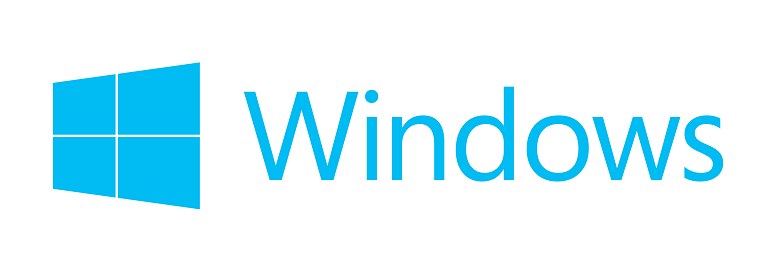
Use PowerShell to output a list of installed features
This requires a couple steps. I ran this in Microsoft Windows 2012 R2. YMMV. I was in a rush and didn’t feel like figuring out why you have to do step 1.
- Create a folder called log and text file called iis.log somewhere. I used C drive, so c:\log\iis.log. Or put it and call it whatever suits you. If you don’t pre-create it, the PS command will crash.
- Open PowerShell as Admin and run this:
Get-WindowsFeature > C:\Logs\IIS.log
This is an example of the output you will get in the log file. I have scrolled down in the file so you can see items that are marked as installed.
... [ ] DNS Server DNS Available [ ] Fax Server Fax Available [X] File and Storage Services FileAndStorage-Services Installed [ ] File and iSCSI Services File-Services Available [ ] File Server FS-FileServer Available ...
Very handy to see what is and what is not installed!